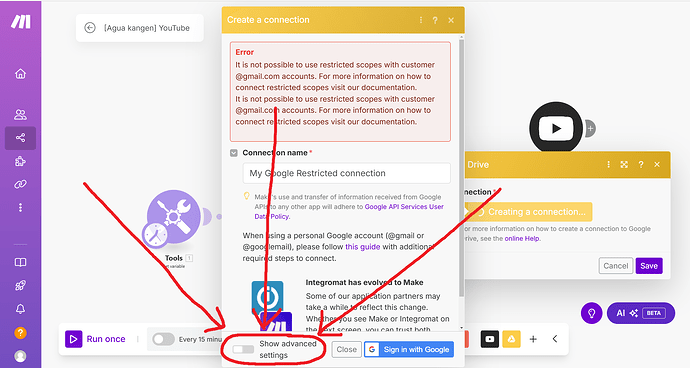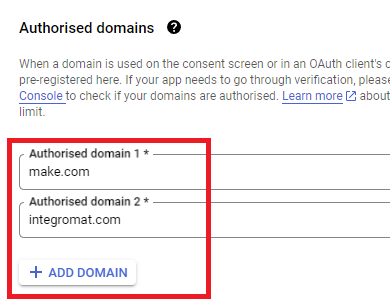What are you trying to achieve?
I am trying to connect Google Drive and Gmail with Make.com, but I keep encountering authentication errors related to OAuth and restricted scopes. My goal is to successfully establish a connection so I can automate file and email-related tasks in Make.com.
Steps taken so far
 Configured Google Cloud API:
Configured Google Cloud API:
Created a project in Google Cloud Console.
Enabled Google Drive API and Gmail API.
Generated an OAuth Client ID and Client Secret.
Set up the authorized redirect URIs:
https://www.make.com/oauth/cb/google (for global version)
https://eu1.make.com/oauth/cb/google (for EU servers).
 Checked the OAuth Scopes in the Connection:
Checked the OAuth Scopes in the Connection:
I tried using only basic permissions to avoid restricted scopes, but Make.com still does not allow the connection.
 Verified My Google Cloud Permissions:
Verified My Google Cloud Permissions:
I have the Project Owner role in IAM.
I enabled the Service Usage API to manage permissions.
Tested in incognito mode and cleared the browser cache.
Errors I’m Still Getting
 Error 400: redirect_uri_mismatch
Error 400: redirect_uri_mismatch
I made sure that the redirect URIs in Google Cloud match the ones in Make.com, but the error persists.
 It is not possible to use restricted scopes with customer @gmail.com accounts.
It is not possible to use restricted scopes with customer @gmail.com accounts.
This error seems to indicate that Google does not allow restricted scopes for personal (@gmail.com) accounts.
I do not have a Google Workspace account to test if it works with a custom domain.
Questions for the Community:
 Has anyone successfully connected Google Drive with a personal Gmail account?
Has anyone successfully connected Google Drive with a personal Gmail account?
 Is a Google Workspace account required to avoid the restricted scopes error?
Is a Google Workspace account required to avoid the restricted scopes error?
 If I use a Google Workspace account, will the issue disappear?
If I use a Google Workspace account, will the issue disappear?
Any help or insights would be greatly appreciated. Thanks in advance! 
Screenshots: scenario setup, module configuration, errors
1 Like
Yes, the issue is still, anybody help?
Welcome to the Make community!
You’ll need to click “Show advanced settings” to insert the generated OAuth Client ID and Client Secret.
For more information, see below.
How to Connect and Use Google APIs in Make
0. Prerequisites
1. Enable Google APIs
2. OAuth Client
Direct Link: https://console.cloud.google.com/apis/credentials
-
2a. Create “OAuth client ID” Credentials
-
2b. Insert all the Google Redirect URIs for your app
Insert All Google Redirect URIs
Here are some commonly-needed redirect URIs you need for your Google Cloud Console OAuth app. If you set these up, you can reuse the same GCP app for other Google apps and modules on Make.
https://www.make.com/oauth/cb/oauth2
https://www.make.com/oauth/cb/google
https://www.make.com/oauth/cb/google/
https://www.make.com/oauth/cb/google-custom
https://www.make.com/oauth/cb/google-restricted
https://www.make.com/oauth/cb/google-cloud-speech
https://www.make.com/oauth/cb/google-search-console
https://www.make.com/oauth/cb/google-analytics-4
https://www.make.com/oauth/cb/google-ads2
https://www.make.com/oauth/cb/google-ads2/
https://www.make.com/oauth/cb/youtube
https://www.make.com/oauth/cb/chrome
Including These Google Redirect URIs
You are also required to insert the legacy URLs below from the old Integromat system that not been migrated to Make yet (same as the above list, but replace “make” with “integromat”):
https://www.integromat.com/oauth/cb/oauth2
https://www.integromat.com/oauth/cb/google
https://www.integromat.com/oauth/cb/google/
https://www.integromat.com/oauth/cb/google-custom
https://www.integromat.com/oauth/cb/google-restricted
https://www.integromat.com/oauth/cb/google-cloud-speech
https://www.integromat.com/oauth/cb/google-search-console
https://www.integromat.com/oauth/cb/google-analytics-4
https://www.integromat.com/oauth/cb/google-ads2
https://www.integromat.com/oauth/cb/google-ads2/
https://www.integromat.com/oauth/cb/youtube
https://www.integromat.com/oauth/cb/chrome
Note 1: Due to inconsistencies in Make’s implementation of the connections, there are two separate entries where has one is google and another ending in a forward slash google/ - you might need one or the other, so we have to use both!
Note 2: Once you’ve set these up, you can use/reuse the same Google OAuth App ID + Secret for all the supported Google connections and modules on Make - you’ll just have to enable the relevant Google APIs!
3. OAuth consent screen
Direct Link: https://console.cloud.google.com/apis/credentials/consent/edit
-
3a. Insert Two Authorised Domains
-
Insert make.com and integromat.com
-
Fill in other required fields
-
Click “Save and Continue”.
-
3b. Add All Scopes
-
Click “Add or Remove Scopes”
-
Select 100 “Rows per page”, for each page, check all the rows, OR
-
Manually type in the scopes you need
-
Click “Update” at the bottom
-
3c. Step through and go to dashboard
At the last step/page, click “BACK TO DASHBOARD” instead of “Prepare for Verification”

-
3d. Publish your GCP OAuth2 app
You will need to set your OAuth application to “Production”, otherwise the credentials expire very frequently.
-
To do this, go back to “OAuth consent screen”
-
Then click the “PUBLISH APP” button
-
Then click the “CONFIRM” button
4. Create New Connection (HTTP, or respective Google module)
You can find the Client ID and Client Secret in the OAuth2 app you created in GCP, on the right-hand side of where you inserted the callback URLs in step 2:
Hope this helps! Let me know if there are any further questions or issues.
— @samliew
P.S.: Investing some effort into the Make Academy will save you lots of time and frustration using Make.
1 Like
![]() Configured Google Cloud API:
Configured Google Cloud API:![]() Checked the OAuth Scopes in the Connection:
Checked the OAuth Scopes in the Connection:![]() Verified My Google Cloud Permissions:
Verified My Google Cloud Permissions:![]() Error 400: redirect_uri_mismatch
Error 400: redirect_uri_mismatch![]() It is not possible to use restricted scopes with customer @gmail.com accounts.
It is not possible to use restricted scopes with customer @gmail.com accounts.![]() Has anyone successfully connected Google Drive with a personal Gmail account?
Has anyone successfully connected Google Drive with a personal Gmail account?![]() Is a Google Workspace account required to avoid the restricted scopes error?
Is a Google Workspace account required to avoid the restricted scopes error?![]() If I use a Google Workspace account, will the issue disappear?
If I use a Google Workspace account, will the issue disappear?![]()