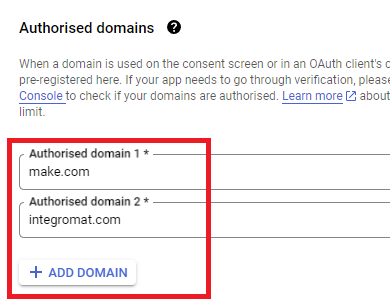i can’t set up youtube connection… it keeps bringing up error 403… i tried setting up oauth2 or something but i don’t know how any of that works so i might have missed something or done something wrong. is there an easy guide for like stupid people like me on how to do this from zero?
also how do i get the url? like if the module goes “create youtube playlist” how do i get this playlist’s url to save it to the other app in the next module? i can only seem to get eiter a name or an id
Hello @tydydyctyc, youtube connection is quite easy, just make sure your youtube is logged in on the same browser with your make.com and create the connection with oauth2 that’s all
“creating the connection with oauth2 is easy” fr now?
Yeah just follow rhe instructions
i followed the ones i found under simmilar questions but i think they’re outdated, can you link me the up to date instructions please, i couldn’t find them
On the top right of every module there is a ? button that brings up useful info for it. The youtube (like most other ones for that matter) starts with a guide on how to connect it.
Welcome to the Make community!
How to Connect and Use Google APIs in Make!
0. Prerequisites
-
0.1. You need to have a Google account
Make sure you can sign in to Google Cloud Console with this.
-
0.2. Create a Google Cloud Platform (GCP) project
Follow this main help centre guide on How to set up a custom OAuth 2.0 custom app in Make.
1. Enable Google APIs
-
1.1. Enable the relevant APIs that you want to use
Search for the relevant Google API here: https://console.cloud.google.com/apis/library
2. OAuth Client
Direct Link: https://console.cloud.google.com/apis/credentials
-
2a. Create “OAuth client ID” Credentials
-
2b. Insert all the Google Redirect URIs for your app
Insert All Google Redirect URIs
Here are some commonly-needed redirect URIs you need for your Google Cloud Console OAuth app. If you set these up, you can reuse the same GCP app for other Google apps and modules on Make.
https://www.make.com/oauth/cb/oauth2 https://www.make.com/oauth/cb/google https://www.make.com/oauth/cb/google/ https://www.make.com/oauth/cb/google-custom https://www.make.com/oauth/cb/google-restricted https://www.make.com/oauth/cb/google-cloud-speech https://www.make.com/oauth/cb/google-search-console https://www.make.com/oauth/cb/google-analytics-4 https://www.make.com/oauth/cb/google-ads2 https://www.make.com/oauth/cb/google-ads2/ https://www.make.com/oauth/cb/youtube https://www.make.com/oauth/cb/chromeIncluding These Google Redirect URIs
You are also required to insert the legacy URLs below from the old Integromat system that not been migrated to Make yet (same as the above list, but replace “make” with “integromat”):
https://www.integromat.com/oauth/cb/oauth2 https://www.integromat.com/oauth/cb/google https://www.integromat.com/oauth/cb/google/ https://www.integromat.com/oauth/cb/google-custom https://www.integromat.com/oauth/cb/google-restricted https://www.integromat.com/oauth/cb/google-cloud-speech https://www.integromat.com/oauth/cb/google-search-console https://www.integromat.com/oauth/cb/google-analytics-4 https://www.integromat.com/oauth/cb/google-ads2 https://www.integromat.com/oauth/cb/google-ads2/ https://www.integromat.com/oauth/cb/youtube https://www.integromat.com/oauth/cb/chromeNote 1: Due to inconsistencies in Make’s implementation of the connections, there are two separate entries where has one is
googleand another ending in a forward slashgoogle/- you might need one or the other, so we have to use both!Note 2: Once you’ve set these up, you can use/reuse the same Google OAuth App ID + Secret for all the supported Google connections and modules on Make - you’ll just have to enable the relevant Google APIs!
3. OAuth consent screen
Direct Link: https://console.cloud.google.com/apis/credentials/consent/edit
-
3a. Insert Two Authorised Domains
-
Insert
make.comandintegromat.com -
Fill in other required fields
-
Click “Save and Continue”.
-
-
3b. Add All Scopes
-
Click “Add or Remove Scopes”
-
Select 100 “Rows per page”, for each page, check all the rows, OR
-
Manually type in the scopes you need
-
Click “Update” at the bottom
-
-
3c. Step through and go to dashboard
At the last step/page, click “BACK TO DASHBOARD” instead of “Prepare for Verification”

-
3d. Publish your GCP OAuth2 app
You will need to set your OAuth application to “Production”, otherwise the credentials expire very frequently.
-
To do this, go back to “OAuth consent screen”
-
Then click the “PUBLISH APP” button
-
Then click the “CONFIRM” button
-
4. Create New Connection (HTTP, or respective Google module)
You can find the Client ID and Client Secret in the OAuth2 app you created in GCP, on the right-hand side of where you inserted the callback URLs in step 2:
-
4a. Specific Google module (Sheets, Docs, Drive, Gmail, etc.)
Insert the GCP app client ID and secret here BEFORE clicking “Sign in”
(Gmail example)
OR,
-
4b. HTTP OAuth 2.0 Request module
You need a “Authorize Parameters” key of
redirect_uriwith the above Make OAuth2 callback URL.
Related Topics:
Hope this helps! Let me know if there are any further questions or issues. P.S.: investing some effort into the tutorials in the Make Academy will save you lots of time and frustration using Make!
— @samliew
Man I hope this isnt’ accurate. The connector makes it look like it works just fine and I am able to stay connected for a short time and run scenarios but at least once or twice a day I have to come back and reauthorize. Is there a fix for this or is the only fix setting yourself up as a GCP app and connecting via Oauth and API? If so, why even have the connector that makes it look like an easy setup?
Make sure to click on “Publish App” in your custom GCP app, otherwise you have to reverify every few days.