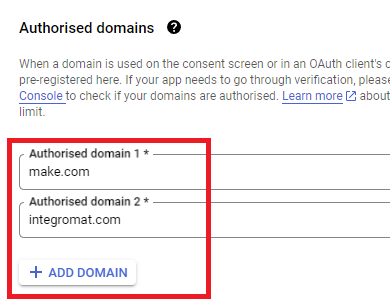I’ve started using the Google Drive module and I’m looking for instructions on how to obtain the Client ID and Client Secret. However, when I click the this guide button, the link below it doesn’t work.
Could you please provide me with the correct Make.com guide link?
I’d also like to ask experienced users: what is the duration of this authorization? Is there any way to avoid re-authorizing once it expires or auto re-authorizing?
Hello @lehieu76, this video will guide you on how to get the credentials and make the connection
How to Connect and Use Google APIs in Make
Related Topics:
0. Prerequisites
1. Enable Google APIs
2. OAuth Client
Direct Link: https://console.cloud.google.com/apis/credentials
-
2a. Create “OAuth client ID” Credentials
-
2b. Insert all the Google Redirect URIs for your app
Insert All Google Redirect URIs
Here are some commonly-needed redirect URIs you need for your Google Cloud Console OAuth app. If you set these up, you can reuse the same GCP app for other Google apps and modules on Make.
https://www.make.com/oauth/cb/oauth2
https://www.make.com/oauth/cb/google
https://www.make.com/oauth/cb/google/
https://www.make.com/oauth/cb/google-custom
https://www.make.com/oauth/cb/google-restricted
https://www.make.com/oauth/cb/google-cloud-speech
https://www.make.com/oauth/cb/google-search-console
https://www.make.com/oauth/cb/google-analytics-4
https://www.make.com/oauth/cb/google-ads2
https://www.make.com/oauth/cb/google-ads2/
https://www.make.com/oauth/cb/youtube
https://www.make.com/oauth/cb/chrome
Including These Google Redirect URIs
You are also required to insert the legacy URLs below from the old Integromat system that not been migrated to Make yet (same as the above list, but replace “make” with “integromat”):
https://www.integromat.com/oauth/cb/oauth2
https://www.integromat.com/oauth/cb/google
https://www.integromat.com/oauth/cb/google/
https://www.integromat.com/oauth/cb/google-custom
https://www.integromat.com/oauth/cb/google-restricted
https://www.integromat.com/oauth/cb/google-cloud-speech
https://www.integromat.com/oauth/cb/google-search-console
https://www.integromat.com/oauth/cb/google-analytics-4
https://www.integromat.com/oauth/cb/google-ads2
https://www.integromat.com/oauth/cb/google-ads2/
https://www.integromat.com/oauth/cb/youtube
https://www.integromat.com/oauth/cb/chrome
Note 1: Due to inconsistencies in Make’s implementation of the connections, there are two separate entries where has one is google and another ending in a forward slash google/ - you might need one or the other, so we have to use both!
Note 2: Once you’ve set these up, you can use/reuse the same Google OAuth App ID + Secret for all the supported Google connections and modules on Make - you’ll just have to enable the relevant Google APIs!
3. OAuth consent screen
Direct Link: https://console.cloud.google.com/apis/credentials/consent/edit
-
3a. Insert Two Authorised Domains
-
Insert make.com and integromat.com
-
Fill in other required fields
-
Click “Save and Continue”.
-
3b. Add All Scopes
-
Click “Add or Remove Scopes”
-
Select 100 “Rows per page”, for each page, check all the rows, OR
-
Manually type in the scopes you need
-
Click “Update” at the bottom
-
3c. Step through and go to dashboard
At the last step/page, click “BACK TO DASHBOARD” instead of “Prepare for Verification”

-
3d. Publish your GCP OAuth2 app
You will need to set your OAuth application to “Production”, otherwise the credentials expire very frequently.
-
To do this, go back to “OAuth consent screen”
-
Then click the “PUBLISH APP” button
-
Then click the “CONFIRM” button
4. Create New Connection (HTTP, or respective Google module)
You can find the Client ID and Client Secret in the OAuth2 app you created in GCP, on the right-hand side of where you inserted the callback URLs in step 2:
Hope this helps! Let me know if there are any further questions or issues.
— @samliew
Yes, the Help Centre link is broken because Make recently switched to a new Help Centre.
This is a known issue, and we would appreciate it if you can contact support if you find any broken links, so that a redirect can be added. They will also provide you with the correct link — I have been doing the same, and Make support has been very helpful providing the correct links if I am unable to find them.
You can open a new ticket here, or if you are unable to login for some reason, you can create another new free Make account to access the ticketing system (which is only available to logged-in users). After submitting a new ticket, you will receive an automatic confirmation email with the subject “Ticket Created” in the subject. If you do not receive this, try sending the ticket again.
If you manage to get your issue resolved with support, we’d still love to hear about it here! Sharing your solution on the forum can help others facing similar problems.
— @samliew
Thank you for your reply!
However, I think you might have forgotten to include the video link — I couldn’t find any link in your message.
Thank you for your detailed instructions — I really appreciate it!
I just have one more quick question:
After publishing the app, will I need to re-authorize it again after 6 months or after a certain period of time?
If re-authorization is required, is there any method to support automatic re-authentication?
The question has been answered in the linked Related Topic. Simply do one of the options.
Hope this helps! Let me know if there are any further questions or issues.
— @samliew
1 Like