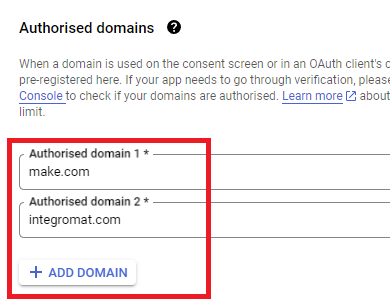Hello,
I am going through the make academy course and I’m on unit 5 doing the use case scenario 2. Its asking me to connect google drive with my personal account and i did all the steps for auth, adding api, all scopes, and client id and secret key.
I still keep getting a 403 error access denied when trying to connect to google drive. keep in mind i did not have this problem for use case scenarios 1 and 2 in the academy when connecting to google. What could i be doing wrong?
Ok I resolved it.
if you get to the step in creating a google cloud project that saids:
Optional: In the Audience section, add your Gmail address on the Test users page, then click Save and continue if you want the project to remain in the Testing publishing status. Read the note below to learn more about the publishing status.
“optional” just know that its not optional
2 Likes
Welcome to the Make community!
Just publish the GCP app.
How to Connect and Use Google APIs in Make!
0. Prerequisites
1. Enable Google APIs
2. OAuth Client
Direct Link: https://console.cloud.google.com/apis/credentials
-
2a. Create “OAuth client ID” Credentials
-
2b. Insert all the Google Redirect URIs for your app
Insert All Google Redirect URIs
Here are some commonly-needed redirect URIs you need for your Google Cloud Console OAuth app. If you set these up, you can reuse the same GCP app for other Google apps and modules on Make.
https://www.make.com/oauth/cb/oauth2
https://www.make.com/oauth/cb/google
https://www.make.com/oauth/cb/google/
https://www.make.com/oauth/cb/google-custom
https://www.make.com/oauth/cb/google-restricted
https://www.make.com/oauth/cb/google-cloud-speech
https://www.make.com/oauth/cb/google-search-console
https://www.make.com/oauth/cb/google-analytics-4
https://www.make.com/oauth/cb/google-ads2
https://www.make.com/oauth/cb/google-ads2/
https://www.make.com/oauth/cb/youtube
https://www.make.com/oauth/cb/chrome
Including These Google Redirect URIs
You are also required to insert the legacy URLs below from the old Integromat system that not been migrated to Make yet (same as the above list, but replace “make” with “integromat”):
https://www.integromat.com/oauth/cb/oauth2
https://www.integromat.com/oauth/cb/google
https://www.integromat.com/oauth/cb/google/
https://www.integromat.com/oauth/cb/google-custom
https://www.integromat.com/oauth/cb/google-restricted
https://www.integromat.com/oauth/cb/google-cloud-speech
https://www.integromat.com/oauth/cb/google-search-console
https://www.integromat.com/oauth/cb/google-analytics-4
https://www.integromat.com/oauth/cb/google-ads2
https://www.integromat.com/oauth/cb/google-ads2/
https://www.integromat.com/oauth/cb/youtube
https://www.integromat.com/oauth/cb/chrome
Note 1: Due to inconsistencies in Make’s implementation of the connections, there are two separate entries where has one is google and another ending in a forward slash google/ - you might need one or the other, so we have to use both!
Note 2: Once you’ve set these up, you can use/reuse the same Google OAuth App ID + Secret for all the supported Google connections and modules on Make - you’ll just have to enable the relevant Google APIs!
3. OAuth consent screen
Direct Link: https://console.cloud.google.com/apis/credentials/consent/edit
-
3a. Insert Two Authorised Domains
-
Insert make.com and integromat.com
-
Fill in other required fields
-
Click “Save and Continue”.
-
3b. Add All Scopes
-
Click “Add or Remove Scopes”
-
Select 100 “Rows per page”, for each page, check all the rows, OR
-
Manually type in the scopes you need
-
Click “Update” at the bottom
-
3c. Step through and go to dashboard
At the last step/page, click “BACK TO DASHBOARD” instead of “Prepare for Verification”

-
3d. Publish your GCP OAuth2 app
You will need to set your OAuth application to “Production”, otherwise the credentials expire very frequently.
-
To do this, go back to “OAuth consent screen”
-
Then click the “PUBLISH APP” button
-
Then click the “CONFIRM” button
4. Create New Connection (HTTP, or respective Google module)
You can find the Client ID and Client Secret in the OAuth2 app you created in GCP, on the right-hand side of where you inserted the callback URLs in step 2:
Related Topics:
Hope this helps! Let me know if there are any further questions or issues. P.S.: investing some effort into the tutorials in the Make Academy will save you lots of time and frustration using Make!
— @samliew