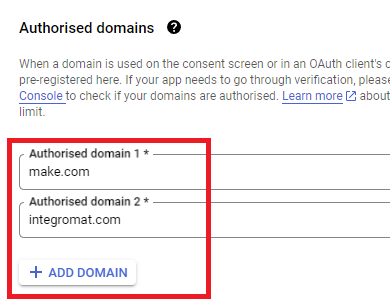Hi All,
I wanted to share my progress after week 2.
I completed another Make Academy course, Make Basics.
https://academy.make.com/bundles/make-basics
I earned my second Make Badge via Credly.
https://www.credly.com/badges/75956ad6-11e8-428c-98b1-8dc9d6678ace/public_url
The Make Community is excellent, my questions are answered super fast!![]()
The following are some interesting things I learned during the week.
# Google App Connections
When using the Google Sheets App you will be asked to make a connection
Google connections need to be reauthorised every 7 days for free Google accounts. Gmail business accounts do not need to be reauthorised. If you change the password on any linked account, you will also need to reauthorise.
# Disabling Routes
You can disable a route by right clicking on the link between modules and click ‘Disable route’.
This is useful when testing your scenario because it allows you to save operations.
# Date and Time
When working with date and time, try to use ‘now’ as this will always give you the full date and time in GMT to the millisecond.
# Functions
I was using the formatDate function. I had the following which did not work

After a few minutes of ![]() I figured out what was wrong. There was a space in front of ‘America…’. This was easier to notice after I copied the function code into a text file.
I figured out what was wrong. There was a space in front of ‘America…’. This was easier to notice after I copied the function code into a text file.
![]()
After I removed the space my scenario worked as expected.
# Scenario Inputs
I was looking at the unanswered questions in the make community to see if I could help anyone. I saw a question and wanted to create a scenario to mimic what they were asking about.
To have some input data I decided to use Scenario inputs
I then wanted to use this data in the Tools Set variable module and to my surprise I could not find a way to access it ![]() . When I clicked into Variable name there was no popup dialog allowing me to map the scenario input data that I had just created.
. When I clicked into Variable name there was no popup dialog allowing me to map the scenario input data that I had just created.
I posted a question in the Make Community and within a few minutes I had an answer! You have to click the { } to access Custom and system variables. However I had to run the scenario first before my scenario input ‘name’ showed up.
# Tools Basic Trigger
Following on from Scenario inputs where I was trying to find an easy way to have some sample data for my scenario I came across Basic Trigger when doing the Make Academy Basics course. This is really nice as you get a starting module for your scenario while also being able to generate a bundle with whatever data you want.
# Removing a Filter
You can add filters by clicking the link between two modules and setting the filter conditions. To my surprise the way to delete the filter was not obvious at first. I thought I would be able right click and delete, or open it up and there would be a delete button. The way to delete the filter is to open it up and remove each of the conditions that you have added.
So another week of my Make journey complete ![]() . Learned a lot and looking forward to learning a lot more. Will continue to make notes of any of my head scratching moments and write about them here
. Learned a lot and looking forward to learning a lot more. Will continue to make notes of any of my head scratching moments and write about them here ![]()