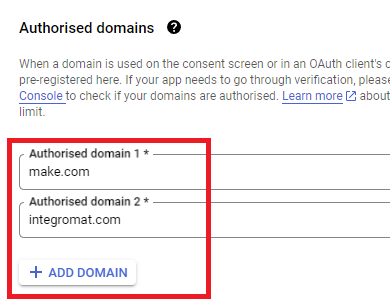Hello
Generally I really like Make.com.
However, connecting google accounts is not the easiest thing to achieve with Make.com.
At first I thought it was only cumbersome and some work to set up OAuth etc.
I followed the instructions here: https://www.make.com/en/help/app/gmail and here https://www.make.com/en/help/apps/it-and-development/g-suite-admin#create-a-project-967647
Someone in a Youtube video recommended to leave the app in testing which seemed a great solution at first until I realised that you need to reconnect gmail once a week which is not a great option for a business owner.
However publishing the app doesn’t seem great either since you need to provide quite a few things:
Also how can you even do point 4. if you don’t own make.com and integromat.com. How can you verify your domains in Google Search Console?
On the other hand Make advertises its services for people who are not very technical. maybe freelancers or solopreneurs who want to automate their business.
But connecting google accounts doesn’t seem to be very beginner-friendly.
other apps like Airtable are much easier.
Why is that? Is there a reason why it’s so hard to connect google?
Or am I doing it just wrong?
Should beginners just opt out of using Google and use Dropbox?
Or is the recommend way for freelancers to use a Google Busness account like here Productivity Apps for Business Owners & Entrepreneurs | Google Workspace Individual ?
thanks
bettina