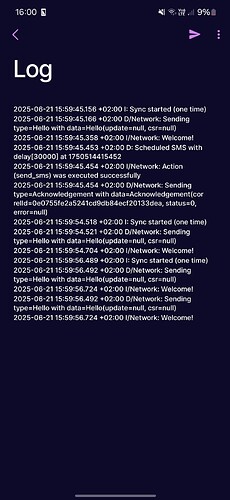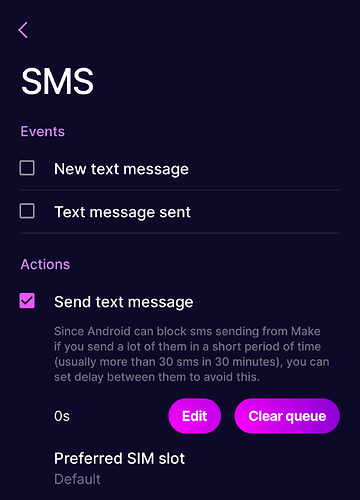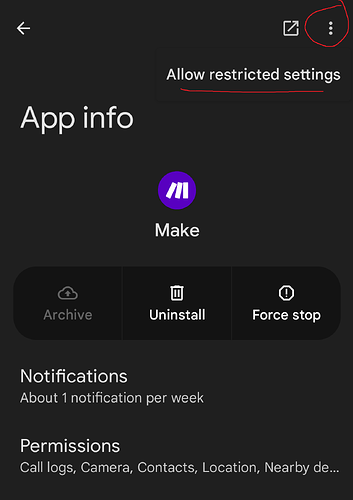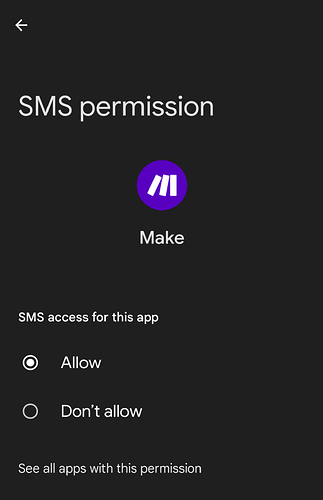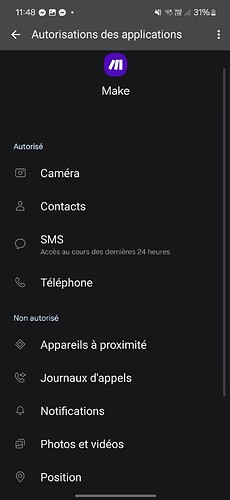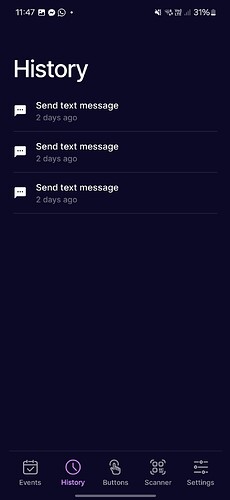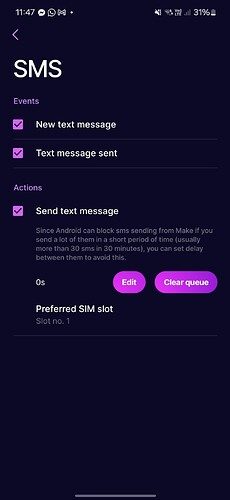Hello Make.com Community,
I am experiencing an issue with the Android > Send Text Message module in my scenario. The module appears to execute successfully according to the logs, but the SMS is not being sent to the recipient. I have followed the setup instructions, including connecting my device via the Make mobile app and enabling SMS permissions, but the problem persists.
Device: Samsung Galaxy S24
Android Version: 14
Make App Version: 2.0.5
Logs: I have attached a screenshot of the logs from the Make mobile app (timestamp: 2025-06-21 15:59:45 to 15:59:56 CEST). The logs show “Scheduled SMS with delay [300000]” and “Action (send_sms) was executed successfully” with status=0 and error=null, but no SMS is received.
Steps Taken:
Confirmed SMS permissions are enabled for the Make app (SMS, Phone, Storage).
Disabled battery optimization and enabled autodstart for the Make app.
Tested with Google Messages as the default SMS app (previously Samsung Messages).
Cleared the app cache and reconnected the device via QR code.
Manually sent SMS works fine from the default app.
Downloaded the Make mobile app directly from the official website (not from Google Play) as recommended.
Network: LTE with strong signal, no airplane mode, SMSC number verified with my operator.
Observation: The issue seems specific to the Android module, as manual SMS works, and the logs indicate success without reflecting the actual send failure.
Expected Behavior: The SMS should be sent and received by the recipient when the scenario runs.
Actual Behavior: The SMS is not sent, despite the logs showing success.
I suspect this might be related to compatibility with Android 14 on Samsung devices or a limitation in the module’s interaction with the SMS API.
Thank you for your assistance!
Best regards,
Attachments: [Upload the screenshot of the logs you shared earlier]