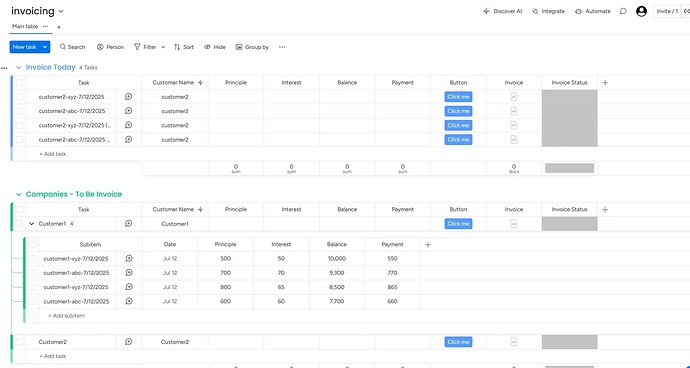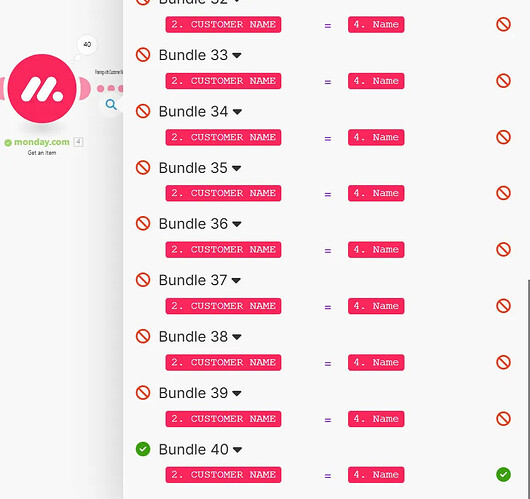Monday dot com have a lot of inbuilt automations. But they are missing some of the advanced automations where we can utilize the tool like Make (formerly Integromat) which is no code/ low code automation workflow platform
Here I will discuss how can we move the items to subitems under parent item in other group in Monday.com automatically. This will also give some ideas if you want to optimize your board structure by utilizing subitems effectively.
Workflow
Use cases where this might be useful in monday.com
- To have multiple groups rather than multiple boards which will optimize lots of space and money if you prefer to have Monday work management plan
- To develop the Invoicing system where you can generate invoice out of subitems under that item
For example if you have 50 customer to invoice based on the amortization then it is not a good idea to have 50 different boards or 50 different groups, we can achieve that in just three groups as illustrated in this example (Optimized!)
-
Aggregating the values under the main items.
-
Categorize and archive.
-
budget Breakdown: Move budget request items to become subitems under the specific Department or Project Budget.
-
customer support: When a ticket matches an existing issue or parent ticket, automatically move it as a subitem to keep them grouped.
-
so on..
Logic and Workflow
There is one column of “Customer Name” . In our logic it is trying to match that Customer Name in the another group’s Item. and if it matches then it move the item to subitem under that customer name in the another group with all the details we had in that item.
2.1) Now we will list the all of the items from second group “companies — To Be Invoiced”.
2.2) Then we will add the filter which try to match the those all of the items from target group with the customer name column of the row whose webhook we received.
2.3) After we filter and found the target item where I we want to move all of our source item values, we will Create a subitem under that target item.
2.4) then we use the module to “update column values of the specific subitem”
2.5) in this case, we are also updating the target item with some column values along with adding & updating subitems
2.6) Finally, delete or archive the source item which is already moved to subitem.
If your use case is similar to this one where you want to use those subitems under the specific item and generate the document like invoice that you can use “Docugen” app which allows you to generate documents like invoices, bills etc..
Just click and generate (based on the Microsoft word template)
This is how we can use Make and its inbuilt modules for Monday.com to perform advanced automations.
Note: data shown in the image are dummy and does not belong to any organization.