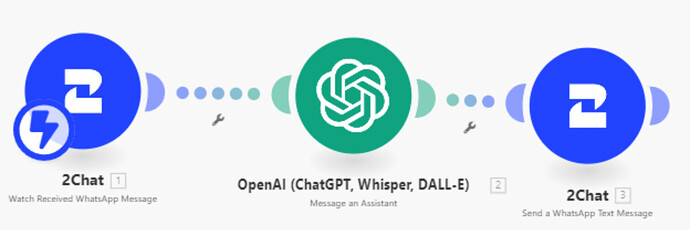hello community members, i’m a newbie for make.com. I have already completed their foundation, basic and intermediate modules. So, i wanted to try out a simple whatsapp ai bot. I am using twillio to achieve this. My flow is 1) whatsapp (watch events) → 2) openai → 3) whatsapp (send message). I have also successfully linked the webhook to twillio, however i am having issues when i run the scenario where the automated reply from the whatsapp business no is “Accepted”. Why am i having this response for whatever msg i sent to whatsapp and how do i fix this? Please help
Hey Yogesvaran! ![]()
The issue you’re experiencing (“Accepted” response from WhatsApp no matter what message is sent) is most likely because your scenario is missing a Webhook Response module after calling OpenAI.
In your current setup:
- WhatsApp (Watch Events – via Webhook)
- OpenAI (Chat/Completion)
- WhatsApp (Send Message)
You’re triggering the webhook correctly and generating a response with OpenAI, but you’re not actually sending that response back to Twilio via the webhook. Twilio expects a proper response within a short timeout (like 10 seconds), otherwise it defaults to a generic “Accepted” acknowledgment.
Here’s how to fix it:
After the OpenAI module, insert a “Webhook response” module. In that module, map the result from OpenAI, like the choices[0].message.content (or whichever path contains your generated reply). This way, Twilio receives a valid reply directly from the webhook, and your WhatsApp bot will start responding with the actual AI-generated message.
Let me know if you want a quick example scenario — happy to help!
Raphaël
Hi @Raphael_Blot i tried to add in the webhook module, however i am still getting the same “Accepted” message. Im not sure where i did wrong in my flow. Could you provide an example scenario for whatsapp?
Welcome to the Make community!
You have not yet provided sufficient information to demonstrate the problem that would allow us to reproduce the scenario and any error(s).
To allow others to assist you with your scenario, please provide the following:
1. Relevant Screenshots
Could you please share screenshots of your full scenario? Also include screenshots of any error messages, module settings (fields), relevant filter settings (conditions), and module output bundles. We need to see what you’re working with to give you the best advice.
You can upload images here using the Upload icon in the text editor:
![]()
We would appreciate it if you could upload screenshots here instead of linking to them outside of the forum. This allows us to zoom in on the image when clicked, and prevent tracking cookies from third-party websites.
2. Scenario Blueprint
Please export the scenario blueprint. Providing your scenario blueprint file will allow others to quickly recreate and see how you have set up the mappings in each module, and also allows us take screenshots or provide module exports of any solutions we have for you in return - this would greatly benefit you in implementing our suggestions as you can simply paste module exports back into your scenario editor!
To export your scenario blueprint, click the three dots at the bottom of the editor then choose ‘Export Blueprint’.
You can upload the file here by clicking on this button:
![]()
3. Output Bundles of Modules
Please provide the output bundles of each of the relevant modules by running the scenario (you can also get this without re-running your scenario from the History tab).
Click on the white speech bubbles on the top-right of each module and select “Download input/output bundles”.
A. Upload as a Text File
Save each bundle contents in a plain text editor (without formatting) as a bundle.txt file.
You can upload the file here by clicking on this button:
![]()
B. Insert as Formatted Code Block
If you are unable to upload files on this forum, alternatively you can paste the formatted bundles.
These are the two ways to format text so that it won’t be modified by the forum:
-
Method 1: Type code block manually
Add three backticks
```before and after the content/bundle, like this:```
content goes here
``` -
Method 2. Highlight and click the format button in the editor

Providing the input/output bundles will allow others to replicate what is going on in the scenario, especially if there are complex data structures (nested arrays and collections) or if external services are involved.
Sharing these details will make it easier for others to assist you.
blueprint-whatsapp-yr-ver1.json (70.8 KB)
Hi Sam, does these files helps? Im sorry, let me know if i need to provide more info. I am trying to create whatsapp assistant for my own whatsapp business no. I have linked the whatsapp business no in Twillio. However, everytime i run the scenario, there are no new events captured eventhough I am sending new msgs to my whatsapp business no to test. All i get in reply is “Accepted”.
P.S Noob here.. Thank you so much for assisting! Appreciate it alot
Hi @Raphael_Blot and @samliew thank you for the guidance. I redo my scenario followed what has been shared by @Raphael_Blot above and managed to come out with a successful chat completion in Whatsapp.
For the issue on only getting “Accepted” response, I have took guidance from the post here: Webhook replays "Accepted" (Reopen Topic) - #11 by Rafael_Sanchez
Thanks again Guru’s! Appreciate it ![]()
Alternatively, you could try using a simpler setup that doesn’t require WhatsApp Business API and will work with a regular (free) WhatsApp account.
You cannot individually run each module if you don’t know example values of the “Data”.
Try running the full scenario by clicking the “Run Once” button.
For more information, see these duplicate questions previously asked and answered by other community members:
- Missing Values While Processing Google Forms Data - #2 by Henk-Operative
- Not able to use webhook data
- Make not recognizing value of a variable
Hope this helps! Let me know if there are any further questions or issues.
— @samliew
P.S.: Investing some effort into the Make Academy will save you lots of time and frustration using Make.